The Hit Box provides access to multiple SOCD Resolutions through its SOCD Modes. Using these SOCD Modes is key to optimizing your strategies in fighting games.
Explore SOCD Modes for each Hit Box:
Learn more about SOCDs: "What is an SOCD?"
Hit Box ULTRA
SOCD Modes
The Hit Box ULTRA has access to four SOCD Modes.
- Hit Box (Standard) SOCD Mode: the traditional Hit Box SOCD settings.
- Left + Right = Neutral
- Up + Down = Up
- True Neutral (Alternative) SOCD Mode: true neutral SOCD Resolution.
- Left + Right = Neutral
- Up + Down = Neutral
- Last Input Priority SOCD Mode: last input wins SOCD.
- Left into Left + Right = Right
- Right into Left + Right = Left
- Up into Up + Down = Down
- Down into Up + Down = Up
- Natural SOCD Mode: no SOCD Resolution.
- Left + Right = Left and Right are output
- Up + Down = Up and Down are output
Back to Hit Box ULTRA - Back to the top
Selecting SOCD Modes
The SOCD Mode is chosen while plugging in the controller and holding down a specific button.
Once the Hit Box ULTRA is booted into a specific SOCD Mode it will stay in that mode until you manually boot it into another mode.
You do not need to select your SOCD Mode every time you plug your Hit Box ULTRA in. The SOCD Mode stays in memory for the next time you plug in your Hit Box and until you manually change to another SOCD Mode.
For descriptions of each SOCD Mode, read through the Hit Box ULTRA SOCD Mode section.
Back to Hit Box ULTRA - Back to the top
Hit Box SOCD Mode:
Hold Left as you plug in the Hit Box
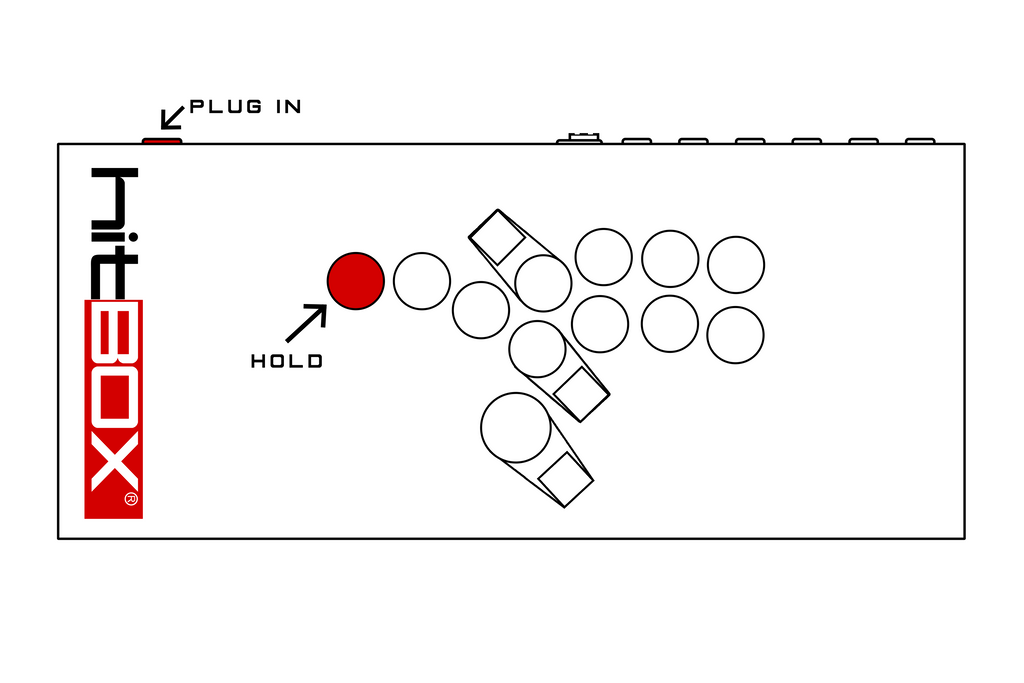
True Neutral SOCD Mode:
Hold Up as you plug in the Hit Box

Last Input Priority SOCD Mode:
Hold Down as you plug in the Hit Box

Natural SOCD Mode:
Hold Right as you plug in the Hit Box
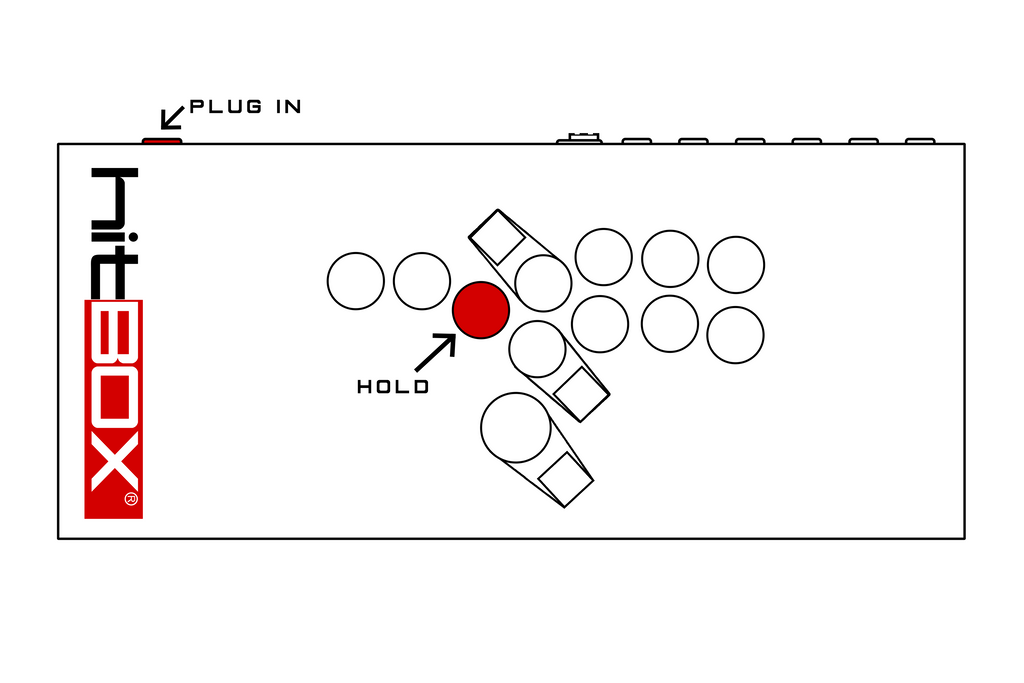
Using With Other Modes
You can boot the Hit Box ULTRA into a specific SOCD Mode at the same time you boot it into a Console Boot Mode.
Back to Hit Box ULTRA - Back to the top
Firmware
To access this functionality, download the latest firmware:
- [information TBA]
Back to Hit Box ULTRA - Back to the top
If you have any questions about the Hit Box, please join our community on Discord and visit the #hit-box channel. In addition, be sure explore the "Hit Box" and "Features" tag at the bottom of the post for more content.
PS4 Hit Box
The PS4 Hit Box has access to two SOCD Modes.
- Standard SOCD Mode: the traditional Hit Box SOCD settings.
- Left + Right = Neutral
- Up + Down = Up
- Alternative SOCD Mode: true neutral SOCD.
- Left + Right = Neutral
- Up + Down = Neutral
Selecting SOCD Modes
The SOCD Mode is chosen while plugging in the controller and holding down a specific button.
Once the Hit Box is booted into a specific SOCD Mode it will stay in that mode until you manually boot it into another mode.
Standard SOCD Mode: Hold K1 as you plug in the Hit Box.
[This will be the default SOCD Mode when you update the firmware of your Hit Box]


NOTE: You do not need to select your SOCD Mode every time you plug your Hit Box in. The SOCD Mode stays in memory for the next time you plug in your Hit Box and until you manually change to another SOCD Mode.
Using With Other Modes
You can boot the Hit Box into a specific SOCD Mode at the same time you boot it into a PC Mode.
You have access to all Directional Output Modes as well.
Firmware
To access this functionality, download the latest firmware:
If you have any questions about the Hit Box, please join our community on Discord and visit the #hit-box channel. In addition, be sure explore the "Hit Box" and "Features" tag at the bottom of the post for more content.
