The Hit Box multi-console compatibility allows you to boot into different console modes.
Explore the Boot Modes for each Hit Box:
Hit Box ULTRA
Hit Box ULTRA multi-console compatibility allows you to boot into different console modes.
Functionality
- Select Boot Mode when plugging in the Hit Box ULTRA
- By holding down a specific button, you can boot the Hit Box ULTRA into a different mode.
- More info in the Selecting Boot Modes section.
- Boot Modes are required for console-specific compatibility
- You must boot the Hit Box ULTRA into the specific Console Boot Mode for the console you are attempting to connect to.
- Boot Modes can be used for different layout options on PC
- Choosing a specific Boot Mode will provide access to different layouts on PC, and potentially help with compatibility for specific programs and games on PC.
- Boot Modes are saved to memory
- Your Hit Box ULTRA will keep the Boot Mode you selected until you choose another Boot Mode.
- This means any time you change to a different type of console, you will have to select the Boot Mode.
- Each Boot Mode has a different button layout
- Here is an overview of the button layouts for each mode: Button Layouts on Hit Box.
Back to Hit Box ULTRA - Back to the top
Selecting Boot Modes
The PC Mode is chosen while plugging in the controller and holding down a specific button.
Note that your Hit Box ULTRA will keep the Boot Mode you selected until you choose another Boot Mode.
Back to Hit Box ULTRA - Back to the top
PS5 Mode
Hold down P1/LP while plugging in the Hit Box ULTRA.
Note: Your Hit Box ULTRA will keep the Boot Mode you selected until you choose another Boot Mode.

Back to Selecting Boot Modes - Back to Hit Box ULTRA
Xbox Series S|X Mode
Hold P2/MP while plugging in the Hit Box ULTRA.
Note: Your Hit Box ULTRA will keep the Boot Mode you selected until you choose another Boot Mode.

Switch Mode
Hold P3/HP while plugging in the Hit Box.
Note: Your Hit Box ULTRA will keep the Boot Mode you selected until you choose another Boot Mode.
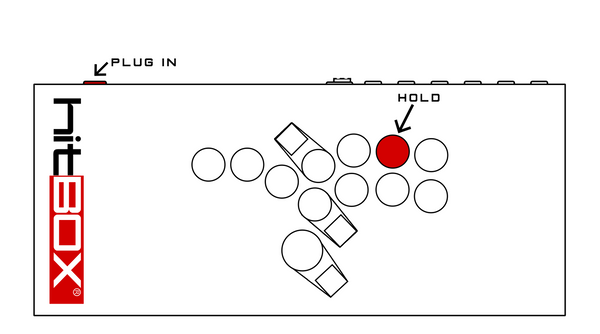
Xinput / 360 Mode
Hold P4/PPP while plugging in the Hit Box.
Note: Your Hit Box ULTRA will keep the Boot Mode you selected until you choose another Boot Mode.

Back to Selecting Boot Modes - Back to Hit Box ULTRA - Back to the top
Using With Other Modes
You can boot the Hit Box into a specific Console Boot Mode at the same time you boot it into an SOCD Mode.
Back to Hit Box ULTRA - Back to the top
Firmware
To access this functionality, download the latest firmware:
- [information TBA]
If you have any questions about the Hit Box, please join our community on Discord and visit the #hit-box channel. In addition, be sure explore the "Hit Box" and "Features" tag at the bottom of the post for more content.
Back to Hit Box ULTRA - Back to the top
PS4 Hit Box
You can boot up the Hit Box into different controller modes when you plug it into a PC. By holding down a specific button, you can boot the Hit Box into a different mode.
Functionality
- Xinput mode is the default PC Mode on the Hit Box
- If you do not manually boot your Hit Box into a different PC Mode, the Hit Box will output as Xinput.
- PC Modes are not saved to memory
- Every time you unplug the Hit Box you will have to boot it into your desired mode the next time you plug it in.
- Each PC Mode has a different button layout
- Here is an overview of the button layouts for each mode: Button Layouts on Hit Box.
Choosing PC Modes
The PC Mode is chosen while plugging in the controller and holding down a specific button.
Note that every time you unplug the Hit Box you will have to boot it into your desired mode the next time you plug it in.
PS3 Mode
Hold down P1/LP while plugging in the Hit Box.
Read as "PS3 Gamepad" or "P3 Wired Gamepad v1.6."
[USB HID, DInput, Not compatible with DS3 Windows]
Note: Every time you unplug the Hit Box you will have to boot it into your desired mode the next time you plug it in.

PS4 Mode
Hold P2/MP while plugging in the Hit Box.
Read as "UAG" or "P4 Wired Gamepad v1.6."
[USB HID, DInput, Not compatible with DS4Windows]
Note: Every time you unplug the Hit Box you will have to boot it into your desired mode the next time you plug it in.

Xinput Mode
This is the default mode for Hit Box on PC.
To force this mode, hold P3/HP while plugging in the Hit Box.
Read as "Controller (Xbox 360 for Windows)."
Compatible with most software used for fighting games, such as Steam.
Use this mode for Windows Gaming.
[XInput]
Note: When you unplug your Hit Box and plug it back in, it will boot up in this mode.

Switch Mode
Hold P4/PPP while plugging in the Hit Box.
Read as "SP CROSSDRIVE - SWITCH PRO" or "Real Arcade Pro S."
[USB HID, DInput]
Note: Every time you unplug the Hit Box you will have to boot it into your desired mode the next time you plug it in.

Using With Other Modes
You can boot the Hit Box into a specific PC Mode at the same time you boot it into an SOCD Mode.
You have access to all Directional Output Modes as well.
Firmware
To access this functionality, download the latest firmware:
If you have any questions about the Hit Box, please join our community on Discord and visit the #hit-box channel. In addition, be sure explore the "Hit Box" and "Features" tag at the bottom of the post for more content.
